
Latency can be a real issue during recording. You spend time setting up your microphone or instrument, getting in a comfortable position ready to record the perfect take, you breathe, press record and start playing. All of a sudden you hear a delay in your headphones. What’s the culprit? Audio latency.
Trying to record with latency is impossible. It’s far too distracting and confusing working with delayed audio. So, what’s the solution? Does an audio interface reduce latency? Well, don’t worry. In this article I’m going to answer your question, explain why latency happens in the first place.
Does an Audio Interface Reduce Latency?
Yes, an audio interface will reduce latency because they are specifically designed to record and playback audio as efficiently as possible. They are built with dedicated software drivers, preamps, analog and digital converters, plus inputs/outputs to record and route high-quality audio. The best way to reduce latency during recording with an audio interface is by adjusting the buffer size.
Why Does Latency Occur?

Latency actually occurs in every stage of your signal flow. For example, your voice -travelling at the speed of sound- takes 1-2ms to reach a microphone. This signal then travels at the speed of light through electricity via a cable, introducing a trivial amount of delay.
This is all processed by an audio interface, its drivers, your computer’s RAM and CPU (Central Processing Unit), which will also induce some latency. Finally, the audio you playback must reach your ears from your studio monitors. These kinds of delays are so minute that you won’t even notice.
However, when your DAW is busy at work processing many tracks of audio, plugins, virtual instruments, and additional background processes, your CPU and RAM simply can’t keep up. This can cause data bottlenecks, slowing down, or stopping data flow entirely.
This of course depends on the speed of your CPU and size of your RAM, but an audio interface will process audio significantly better than your computer alone. Generic computers and laptops are manufactured for the mass market, where they only have to carry out the bare minimum of tasks, but audio interfaces are different.
How Does an Audio Interface Reduce Latency?

Audio interfaces are specifically designed for, you guessed it, audio! Their whole purpose is to route, record, process, and playback high-quality audio; reduce latency, amplify weak signals, and improve sound quality. Any well-made and reputable interface will far suppress the performance of your computers in-built sound card.
An audio interface has dedicated software drivers, a preamp, inputs/outputs, digital-to-analog and analog-to-digital converters specifically designed for audio production purposes. Their physical components work more efficiently for processing audio than your computers.
How Do I Reduce Latency with an Audio Interface?
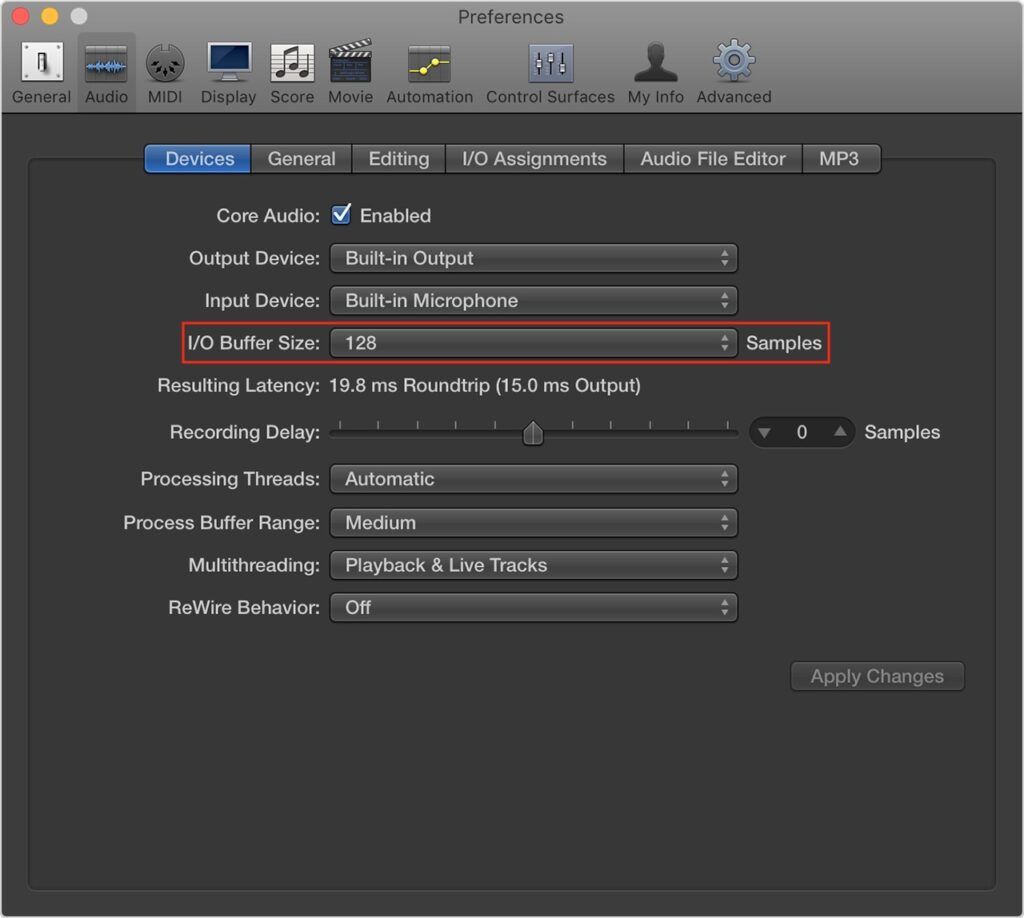
To reduce latency for recording, you should adjust your buffer size in your DAW. What the heck is buffer size? I know, it’s a weird name. When your CPU is working hard to process all of its running applications, it stores information called buffers.
Your CPU accesses this information when it’s needed. You don’t normally need to be aware of, or make changes to buffers; but as using a DAW can be so draining on your CPU, making adjustments to the buffer size can resolve latency issues, audio dropouts, crackles, and pops.
There are two general rules to follow. For recording, set your buffer size low, ideally to 128 samples, but you can go to 256 samples if your CPU is struggling to keep up. For audio playback and mixing, set your buffer size high. To the maximum of 1024 samples is fine.
You see, by setting a high buffer size, you send more information to your CPU which helps it to process data more data efficiently. This is ideal for mixing and audio playback which is particularly demanding of your CPU.
The problem is, it takes time to process all of this information before it’s sent back. Thus, latency occurs when you try to record. Setting your buffer size low resolves latency issues but it means your CPU has to work harder.
The trick is to find the balance for recording. Find the middle ground to prevent latency, whilst giving your CPU enough information to operate more optimally. Just follow my rules above and you’ll be fine.
How Else Can I Reduce Latency?
Using less plugins isn’t ideal, but it can help to reduce latency. Minimising your use of other applications whilst recording or mixing in your DAW can also help your CPU usage to be lower. Upgrading your computers RAM and hard drive won’t directly improve latency, but it will help to take the load off of your CPU and make everything else run more smoothly.
My MacBook Pro is from 2012. Yup, that’s right, it’s a decade old, don’t judge… Since upgrading my old hard drive to a solid-state one and the RAM to double the size, the difference is like day and night. It significantly improved how much my CPU could handle and saved me money as I didn’t need to buy a new MacBook.
Depending on what PC or Mac you have, this can be easy to do yourself, or incredibly difficult. Old MacBook’s like mine are easy to open up, newer ones are much more difficult though. Meaning you’d have to pay someone to do the upgrades for you. I’d recommend looking on YouTube for tutorials first to see if you think you can give it a go.
If you’re not experienced with tools and don’t feel confident trying it alone, I wouldn’t risk it. You could potentially damage your computer if you mess it up. Just a word of warning.
Buying an Audio Interface Will Improve Latency
There you have it. Buying an audio interface will improve latency. Just remember to set your buffer size accordingly -low for recording, high for mixing- and you should be set. If your CPU still can’t keep up, then it may be time to consider either buying a new computer, or upgrading your current one.
Now you just need to choose which audio interface to buy. Need help deciding? Be sure to check out my list of The Best Audio Interfaces for Every Budget. I hope you enjoyed reading this article. Please feel free to browse around some more. If you went to get in touch, you can comment down below.
Chris