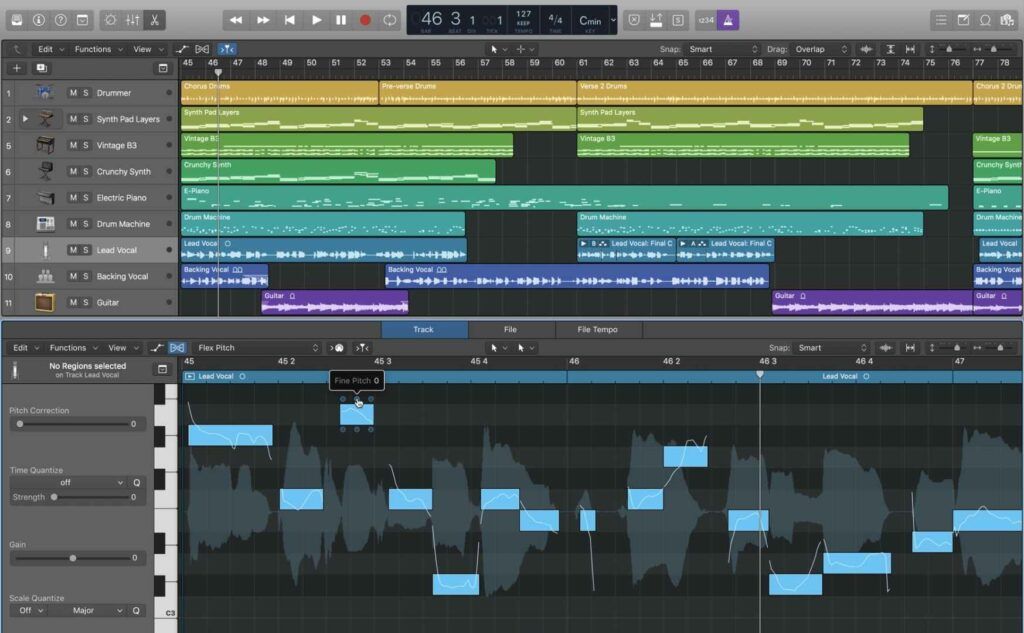
Logix Pro X is my DAW of choice. I love it. It’s practical, diverse, reliable, and usually runs smoothly, unless your settings are not correct. One of the most important is the buffer size. Which is why you’re wondering ‘what should I set my buffer size to in Logic?’.
This was one of the very first questions I had when I started out recording my own music. Back then I was using Pro Tools, but it doesn’t matter which DAW you use. There are some general rules to follow with regards to buffer size.
In this article I’m going to cover what buffer size, why it matters, and whether you should be setting it high or low.
What Should I Set My Buffer Size to in Logic?
If you’re recording audio, you should set your suffer size lower in your DAW. This helps to prevent latency issues from occurring, but may increase the chances of dropouts and glitches. For audio playback and mixing, you should set your buffer size higher. This will decrease the chances of overloading your CPU, which causes dropouts and glitches from occurring.
What is Buffer Size?
It’s a little difficult to explain, but let me try to simplify it. All computers have a CPU (Central Processing Unit) which interprets and processes all of the instructions that your applications provide. Without a CPU you wouldn’t be able to run any programs or software on your computer.
When your CPU is working its magic and multitasking like a boss, it stores information called buffers. These are available whenever your CPU needs them. Normally you don’t have to think about this, but recording and listening to high quality audio is particularly demanding on your poor computer.
When it’s overloaded by your DAW trying to process so much audio, it will crash, stutter, or cause dropouts, crackles, and pops. That why in any DAW, you can adjust the buffer size from low to high. This is measured in samples: 32, 64, 128, 256, 512, and 1024.
Should Buffer Size be High or Low?
Great question, and the answer depends on if you’re recording, or listening to and mixing your music. The reason being is that latency plays an important role in your decision. What is audio latency?
Let’s say you’re recording. You sing or pluck your guitar string, but you hear it delayed in your headphones. That’s a latency issue. How do you fix it? By adjusting the buffer size.
What is a Good Buffer Size for Recording?

To avoid latency issues, you want to set your buffer size lower. Ideally to 128 samples. But if your CPU is still struggling, you can set it to 256 as a maximum. Any higher than that and your latency issues will return.
What is a Good Buffer Size for Mixing?

As mixing requires you to playback all of your audio tracks, whilst your VST plugins, virtual instruments, and effects are also being triggered, your computer has to work extra hard. To counter this, you should set your buffer size higher. To the maximum of 1024 samples is fine.
Lower buffer size – Better for recording, reduces latency, but increases chances of glitches/drop-outs.
Higher buffer size – Ideal for playing back your audio and mixing. Prevents or decreases glitches/drop-outs from occurring. Bad for recording as latency is increased.
How Do I Change the Buffer Size in Logic?
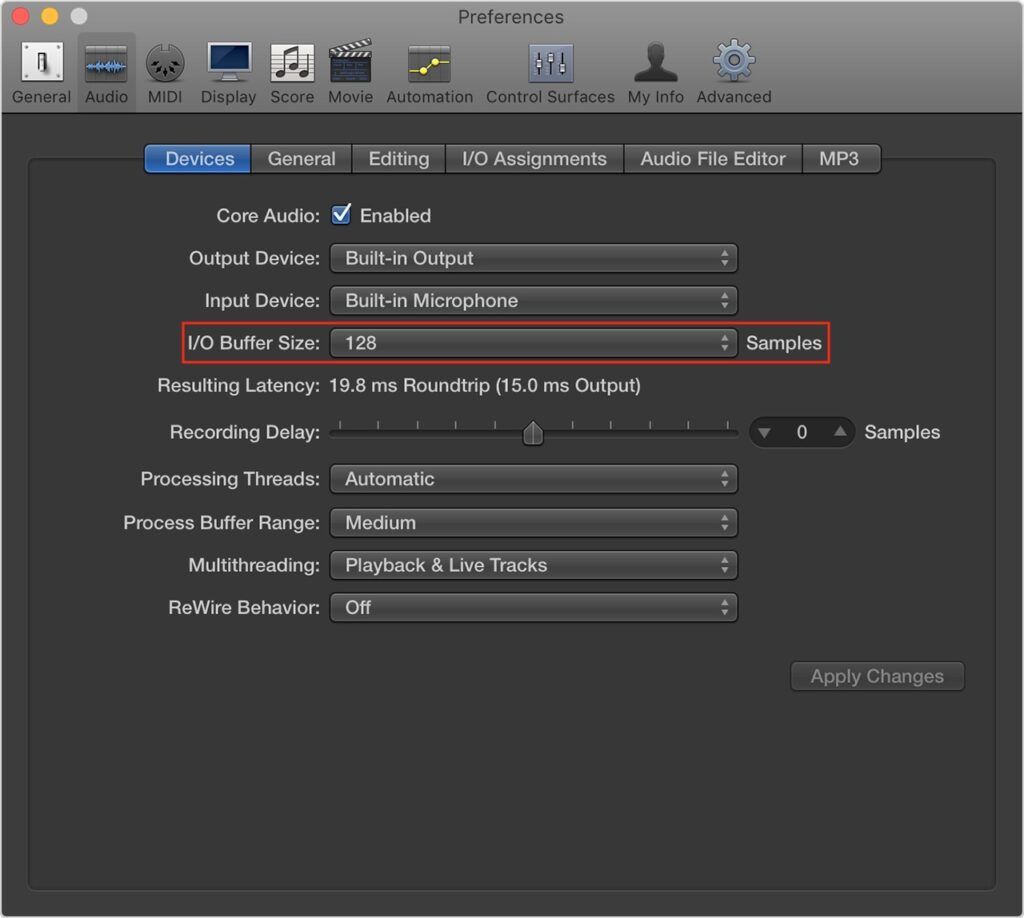
Changing the buffer size in Logic Pro X is straightforward.
Go to: Logic Pro > Preferences > Audio, click Devices, then adjust the buffer size depending on whether you will be recording, or listening and mixing your music.
Follow Buffer Size Guidelines
You don’t need to know the technicalities of how buffer size works to be able to adjust it correctly. Just follow the guidelines I’ve written above. If you have set your buffer size to the maximum but your CPU still becomes overloaded during playback, then it may be to time to upgrade your computer.
That doesn’t necessarily mean having to buy a new one though. You can easily upgrade your RAM or hard drive to a solid-state one. Which is exactly what I did to my Mid 2012 MacBook. Yup, that’s right, my MacBook is a decade old!
How does it run? With those upgrades, it runs super-fast and manages to handle most things I throw at it. Did this article help you out? Let me know in the comments.
Chris (Chris’s Sound Lab)